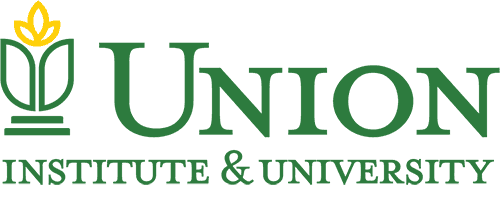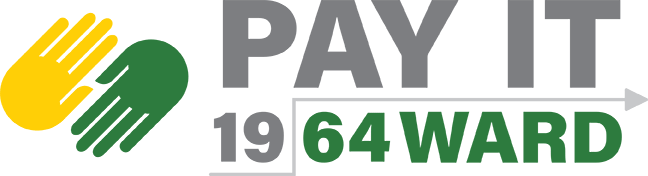-
Not-for-Profit Track
-
Conflict Resolution Track
-
Strategic Planning Track
-
Organizational Leadership Concentration
-
Promoting Social and Emotional Growth
-
Examine leadership from all perspectives
-
Address Social Issues as an Effective Leader
-
The creative and intellectual legacy of Dr. King
How to Register